How to Make a WordPress Website: A Step-by-Step Guide.
Creating a WordPress website is an ideal choice for businesses, bloggers, or individuals who want to establish an online presence. In this guide, we will walk you through each step, from planning to publishing your site.
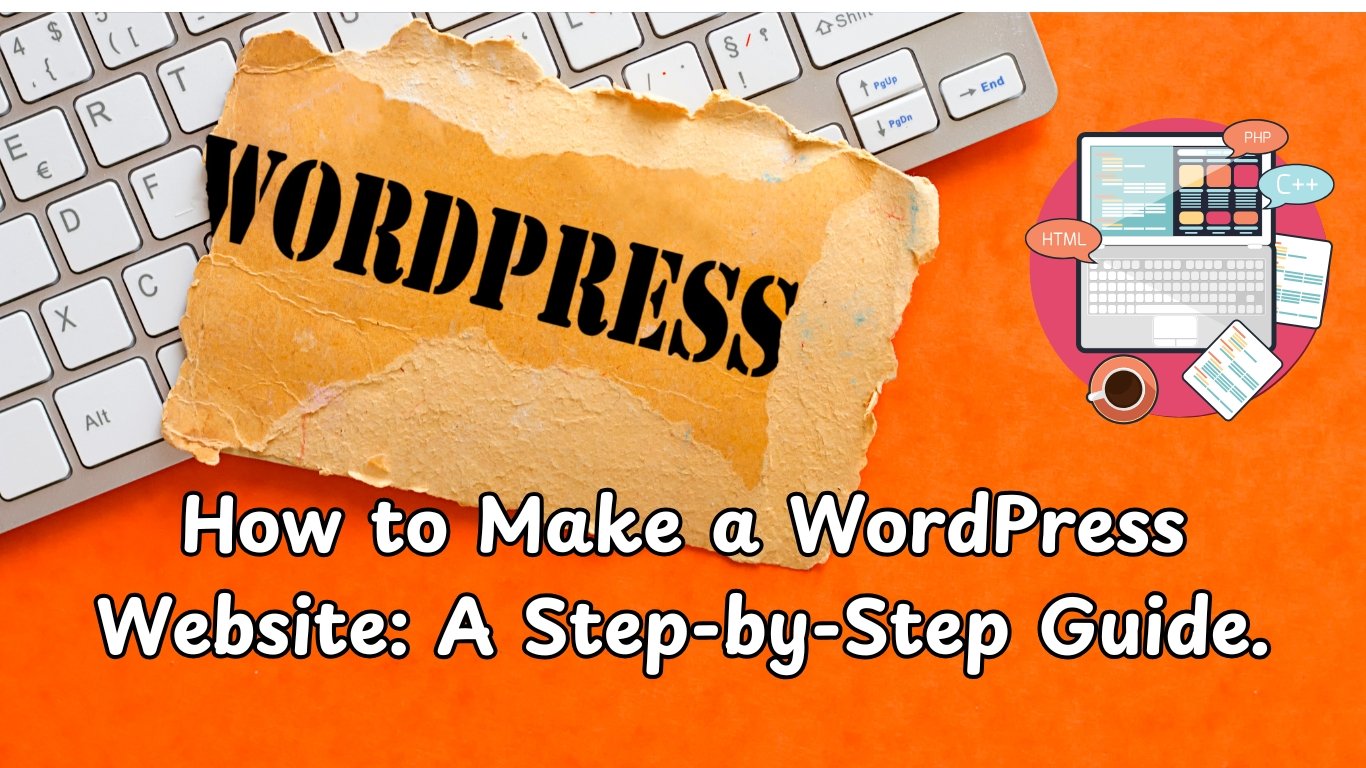
1. Planning Your Website
Before diving into website creation, it’s important to define the purpose and goals for your website. Ask yourself the following questions:
- What is the main purpose of my website? (e.g., blog, portfolio, business)
- Who is my target audience?
- What functionalities do I need?
2. Choosing a Domain Name and Hosting Provider
A domain name is your website’s unique address on the internet, while hosting is the service that stores your site files. For a WordPress website, a few popular hosting providers include Bluehost, SiteGround, and HostGator.
Steps to Register a Domain and Set Up Hosting:
- Go to a domain registration website, such as Namecheap or GoDaddy.
- Search for your desired domain name, and if available, register it.
- Choose a hosting plan that suits your website’s needs.
- Complete the setup and note down your login details.
3. Installing WordPress
Most hosting providers offer a one-click WordPress installation. Once installed, you’ll be able to access your WordPress dashboard, which is the control center for managing your website.
How to Install WordPress:
- Log in to your hosting account.
- Look for the WordPress installer in the control panel (usually under cPanel).
- Follow the prompts to complete the installation.
- After installation, log into WordPress by visiting
yourdomain.com/wp-admin.
4. Choosing a Theme
WordPress has thousands of free and premium themes. The theme you choose will impact your website’s design, so select one that aligns with your goals and branding.
Tips for Choosing a Theme:
- Search for themes within WordPress or on theme marketplaces like ThemeForest.
- Check for responsive design to ensure compatibility across devices.
- Preview the theme to see how it looks and functions.
5. Customizing Your Theme
After selecting a theme, you can personalize it to suit your needs. WordPress provides a Customizer where you can make changes to your site’s layout, colors, fonts, and more.
Customization Options:
- Go to
Appearance > Customizein your dashboard. - Adjust settings like the header, background, colors, and typography.
- Add your logo and site title.
6. Adding Essential Plugins
Plugins are tools that extend the functionality of your WordPress site. Here are a few essential plugins to consider:
- Yoast SEO or Rank Math for search engine optimization.
- Akismet for spam protection.
- Contact Form 7 for creating contact forms.
- WP Super Cache or W3 Total Cache for improving site speed.
To install a plugin, go to Plugins > Add New, search for the desired plugin, and click “Install Now.”
7. Creating Essential Pages
Every website needs a few core pages that provide information to users and help improve search visibility. Common pages include:
- Home Page: The landing page that introduces your site.
- About Page: Information about your brand, story, or business.
- Contact Page: Includes contact information and a contact form.
- Blog Page: A space to publish regular posts if you plan to blog.
To create a new page, go to Pages > Add New, enter the title and content, and click “Publish.”
8. Setting Up Menus and Navigation
Good navigation is essential for user experience. WordPress allows you to create custom menus so that visitors can easily find important sections of your site.
How to Create a Menu:
- Go to
Appearance > Menus. - Select the pages you want to add to the menu.
- Arrange them in your desired order, then save the menu.
- Assign the menu to a location (e.g., Primary, Footer).
9. Optimizing Your Site for SEO
SEO (Search Engine Optimization) helps your website rank higher on search engines like Google. Here’s how to make your site SEO-friendly:
- Use Keywords: Research keywords relevant to your content and use them naturally in your text.
- Optimize Images: Compress images and add alt text for accessibility.
- Internal Linking: Link to other pages on your site to improve user navigation.
- SEO Plugins: Use Yoast SEO or Rank Math for on-page SEO tips.
10. Testing and Launching Your Website
Before going live, test your site on different devices and browsers to ensure it functions smoothly. Here’s a checklist:
- Check that all links are working.
- Test contact forms and any interactive elements.
- Verify your site’s appearance on mobile, tablet, and desktop.
- Make sure your site is secure and backed up regularly.
Once satisfied, announce your website launch on social media and other platforms to attract initial traffic.
Conclusion
Creating a WordPress website is easier than ever with today’s tools and resources. By following these steps, you’ll have a well-designed, functional, and optimized website ready to attract visitors.
